E-File
What is E-filing?
For instructions on how to get started visit:http://efile.illinoiscourts.gov/attorneys-filers.htm
How To Guides:
E-filing InformationA desktop or laptop computer is required to complete the e-filing process.
Step one – Select and complete the form you will file.
Step two – Set up your account and file the document you prepared in step one.
Step by step instructions for preparing documents and the electronic filing process.
Not using an Attorney? Check out these resources!
Illinois Legal Aid Online
Illinois Court Help
Access to Justice Website
Configuration StandardsIn an effort to create uniformity and a consistent e-filing experience across the state, a set of configuration standards have been developed. The standards include a common set of case types, filing codes and options. These configuration standards will evolve over time to provide a simplistic filing experience to filing community members.
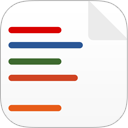
- E-filing means that you give the court electronic documents instead of paper documents.
- The documents are filed online using an Electronic Filing Service Provider (EFSP). Most courts offer multiple EFSPs to pick from. Odyssey and i2File do not charge extra fees for using their services.
- Can’t e-file? The court knows that some people are not able to e-file. You may be excused from e-filing if you
- Do not have internet or computer access at home
- Have a disability that keeps you from efiling
- Have trouble reading or speaking in English
- Are filing an order of protection or civil no contact/stalking order. To file paper documents instead of e-filing, fill out a Certification for Exemption From E-Filing and file it with your other papers.
- Email address: The court will send notifications about your filing, so use an email address you check regularly. Many websites like gmail.com and yahoo.com offer free email addresses.
- Payment Method: Courts charge fees to file documents. Credit cards and electronic bank transfers (eCheck) are accepted online at the time of filing. Cash payments may be accepted at some, but not all, courthouses. If you cannot afford filing fees, fee waivers may be requested through e-filing by submitting an Application for Waiver of Fees.
- All documents to be filed in PDF format: PDF is a type of electronic document. EFSPs require your court documents to be saved as PDFs. Documents can be saved as a PDF for free at www.freepdfconvert.com.
- Other Party’s Name and Contact Information: This information will be used to serve (deliver) your complaint to the other party. You will need their name and address. It is also helpful if you have their phone number and email address.
- Visit your local courthouse for access to computers and scanners. Court staff can assist you with the e-filing process and information, but cannot give legal advice or file documents on your behalf.
- Call the support number for the EFSP you are using (Odyssey’s number is 1-800-297-5377).
- If you would like to request a sign or spoken language interpreter, visit www.illinoiscourts.gov/Forms/approved/procedures/interpreter_request.asp.
- For simplified PDF forms and instructions in many areas of the law, visit the Illinois courts’ website at www.illinoiscourts.gov/forms/approved.
- For free legal information and referrals to free and low-cost attorneys, visit Illinois Legal Aid Online at www.illinoislegalaid.org.
- Computers with internet access for free are also available at most public libraries.
For instructions on how to get started visit:http://efile.illinoiscourts.gov/attorneys-filers.htm
How To Guides:
- Odyssey E-File
- i2File E-File
E-filing InformationA desktop or laptop computer is required to complete the e-filing process.
Step one – Select and complete the form you will file.
Step two – Set up your account and file the document you prepared in step one.
Step by step instructions for preparing documents and the electronic filing process.
Not using an Attorney? Check out these resources!
Illinois Legal Aid Online
Illinois Court Help
Access to Justice Website
Configuration StandardsIn an effort to create uniformity and a consistent e-filing experience across the state, a set of configuration standards have been developed. The standards include a common set of case types, filing codes and options. These configuration standards will evolve over time to provide a simplistic filing experience to filing community members.
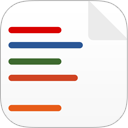
Document Center
The Document Center provides easy access to public documents. Click on one of the categories below to see related documents or use the search function.

 Twitter
Twitter